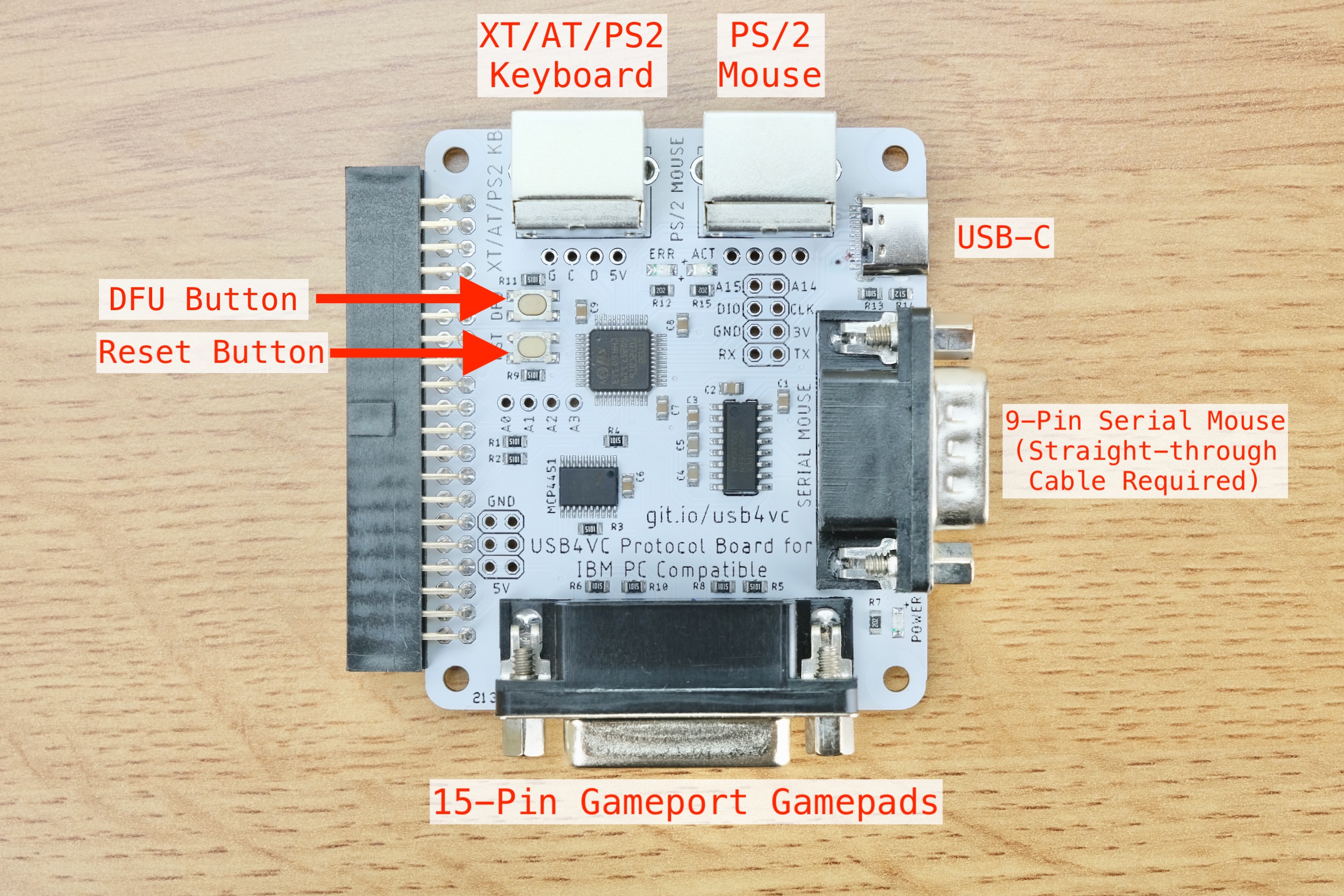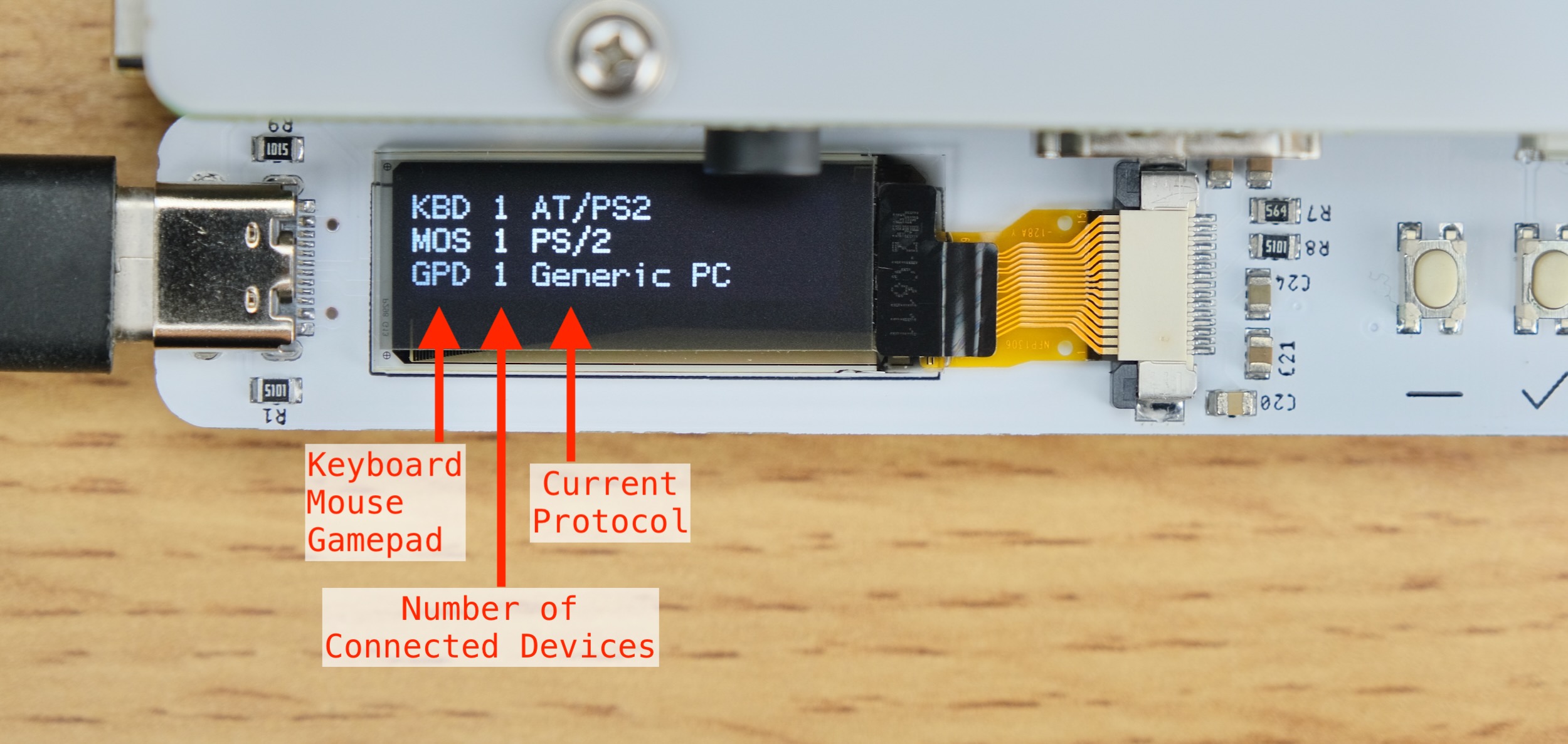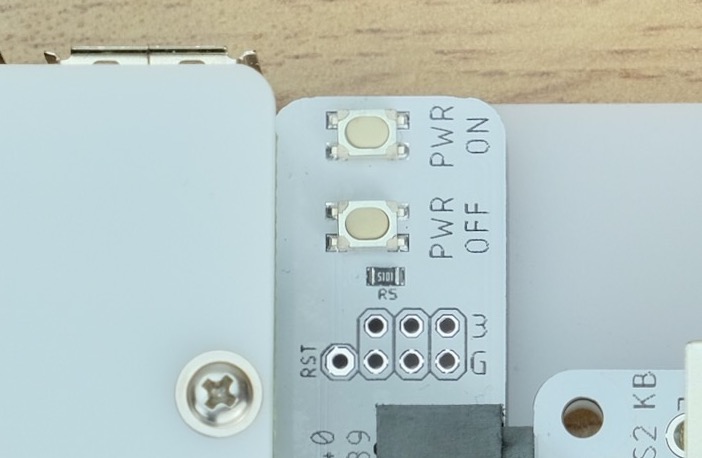5.6 KiB
Getting Started with USB4VC
Get USB4VC | Official Discord | Table of Contents
Congratulations on your new toy! Here is a short guide on how to use your USB4VC.
Prepare SD card
A Micro SD card more than 4GB in size is needed. A fast card will reduce boot time.
Download the latest boot image here, expand the zip file.
Burn the image to your SD card. I use Rufus, which is free and open-source. Etcher is another cross-platform option.
Select your SD card, then the image file, then press START to begin writing.
Test out Raspberry Pi
This step is optional, but it's good practice to make sure your Raspberry Pi works first.
USB4VC is designed for Raspberry Pi 1/2/3/4 Model B.
-
You don't have to get the latest model, even the earliest RPi B+ is plenty fast enough.
-
Older Pis might not have built-in Bluetooth. So if you want BT, a USB dongle is needed.
-
Pi Zeros might work, but you need to solder a male header, and use a USB hub.
Insert SD card in Raspberry Pi, and hook it up to a monitor. No need for anything else.
Power on, and it should boot and execute the program, showing a bunch of information:
If so, congrats! Power off and continue.
Kit Assembly
If your USB4VC hasn't been assembled yet, see this guide to put it together.
Protocol Card Overview: IBM PC
Let's take a quick look:
-
All cables can be purchased as add-ons during Kickstarter campaign and on Tindie store.
-
For PS/2 keyboard and mouse, a male to male PS/2 cable is needed.
-
For XT and AT keyboards, a PS/2 female to AT male adapter is needed.
-
The 9-Pin serial mouse requires a female-to-female straight-through cable.
-
The 15-Pin gameport requires a male-to-male cable.
-
DFU button is used for firmware updates.
Protocol Card Overview: Apple Desktop Bus (ADB)
-
A male to male 4-Pin mini-DIN cable is needed. S-Video cable works!
-
You can use either ADB ports, and the other for daisy-chaining.
-
Press the ADB Power button to turn on.
-
ADB Power Button can also be activated from the microcontroller.
Cable Connection
Keep everything OFF for now!
Using the appropriate cable, connect the desired port from Protocol Card to your computer.
Most retro peripherals are NOT hot pluggable, so make sure all cables are connected before using!
Also plug in any USB Keyboard, Mouse, and Gamepad into the Raspberry Pi.
If using Bluetooth, we can pair it later.
USB4VC Power On
With cables connected, power up USB4VC with a USB-C cable.
You can do it from Baseboard, Protocol Card, or even RPi itself. All will work!
After a few seconds, the OLED screen should light up, showing home screen:
Press + or - to switch pages, and enter button to enter the submenu.
If you have a Bluetooth device, you can pair it in the "Pair Bluetooth" menu.
Protocol Setup
Looking at home screen, if displayed protocol is what you want, you're good to go!
Otherwise, press Enter button to adjust protocols, mouse sensitivity, and gamepad linearity.
It is recommended to leave the mouse and gamepads adjustments at default, and change them inside the OS or game first. Only do it on USB4VC if that is not possible.
Try it out!
With protocol set up, and cable connected, time to power on the computer!
If everything goes well, you should be able to use it as normal, now with USB inputs!
Powering Off/On
You can turn off/reboot the Raspberry Pi by pressing the POWER OFF button.
When the RPi is off, you can press POWER ON button to turn it back on.
Software Updates
Once up and running, you can now update USB4VC via a USB flash drive instead of burning SD cards from scratch.
This process will be streamlined via a PC companion app that I'm working on, but for now let's do it manually!
Download the latest USB update file, expand the zip file.
Get a USB flash drive, format it in FAT32, then drag the usb4vc folder to the root level of the drive:
Insert the drive into Raspberry Pi, and select Update via USB Flashdrive in the main menu.
It will update the source code, configuration, and Protocol Card firmware to the latest version.
Mapping Gamepad to Keyboard/Mouse
This feature will become available via the PC companion app that I'm working on.
In the meantime, you can manually edit the JSON file.
Under construction...
Questions or Comments?
Feel free to ask in official Discord Chatroom, raise a Github issue, DM on Twitter, or email dekunukem gmail.com!